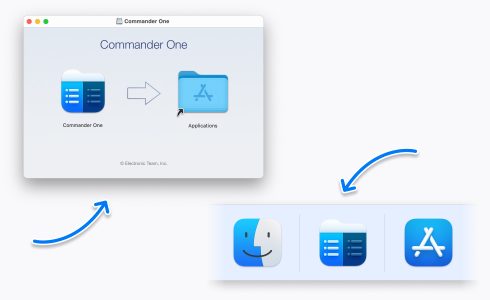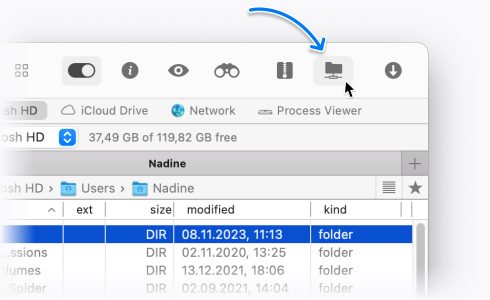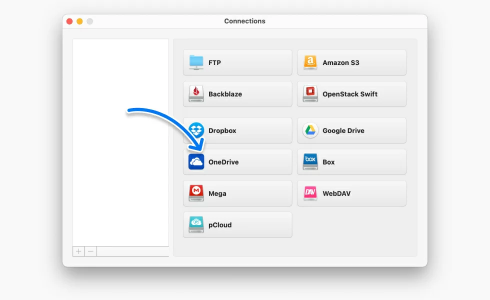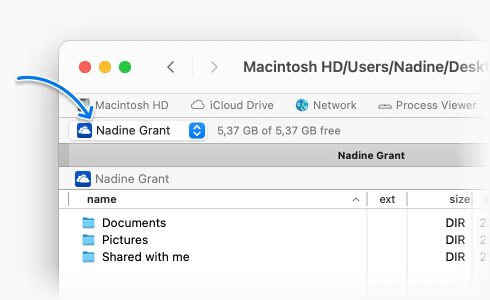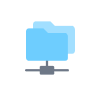Easy-to-use OneDrive Client for macOS
Access OneDrive on Mac with a user-friendly client and file manager - Commander One. Move files and folders without using a browser, manage multiple OneDrive accounts, and enjoy a convenient two-pane interface.
This is a PRO Pack feature
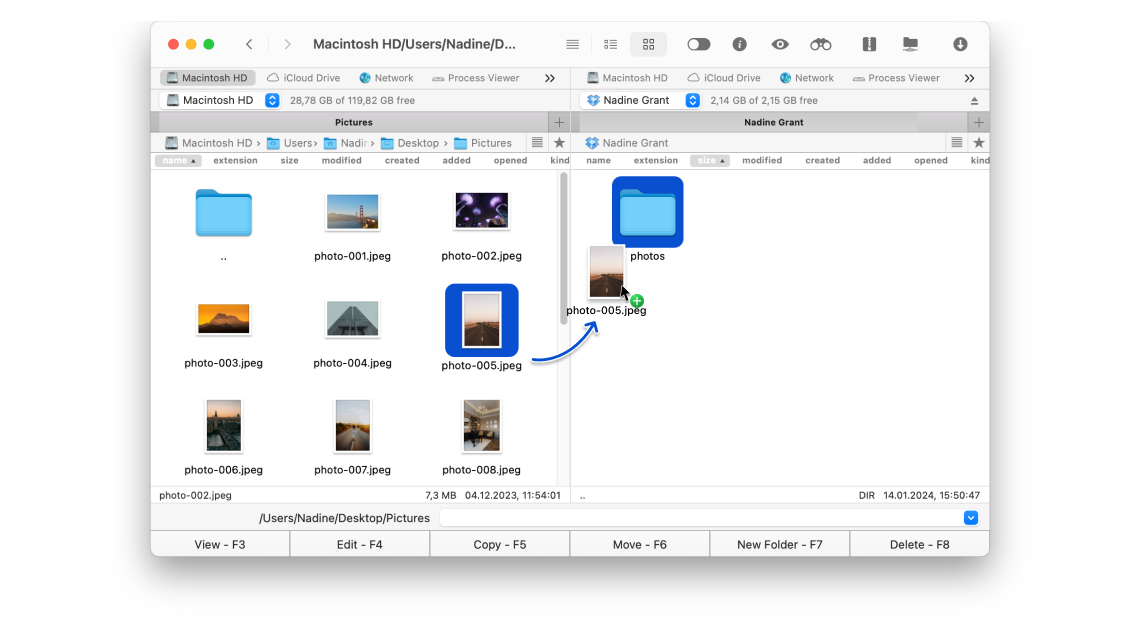
Optimized for both Apple silicon and Intel
Approved by Christian Ghisler as Total Commander for Mac
Key Features
Multiple OneDrive accounts
Add as many OneDrive accounts as you need. Access all of your files and folders without switching browser tabs.
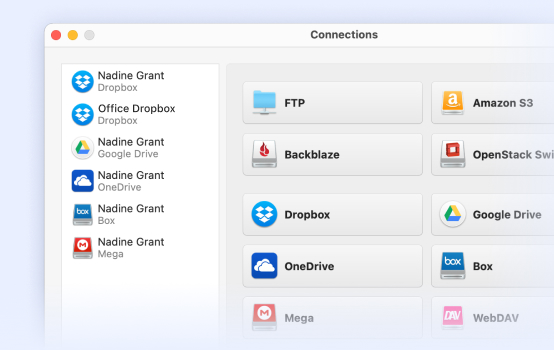
Seamless data transfers
Avoid download-then-upload steps. Easily transfer data from OneDrive to other accounts or even your Mac and vice versa.
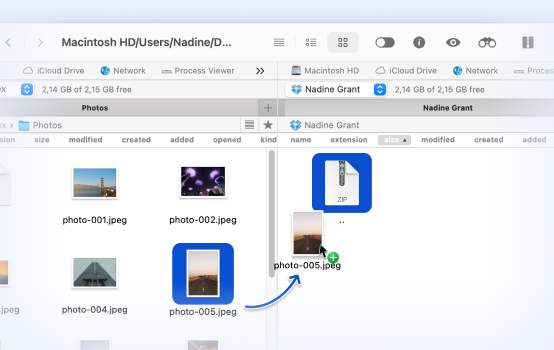
Open and edit files
Use Commander One’s intuitive app to open and edit files stored on your OneDrive account(s). Changes will automatically sync.
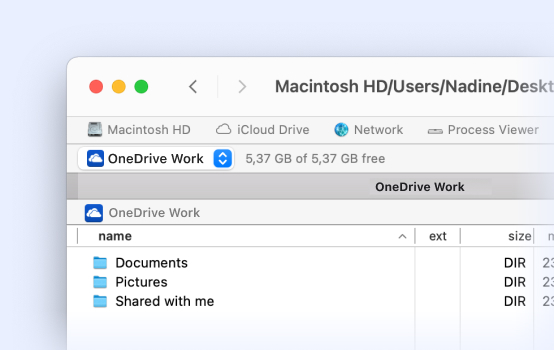
Protect your files stored online
Protect your data with encryption on all online connections. Secure your cloud data and ensure only you can access it.
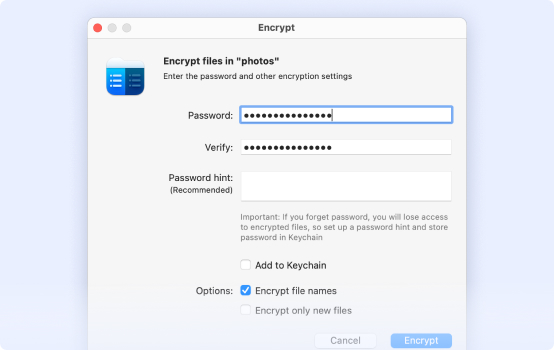
How to Connect to OneDrive on Mac via Commander One
Supported Services
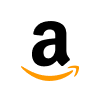
Amazon S3
Mount and manage files in Amazon S3 and compatible storage types, with the ability to copy files and folders between different buckets.
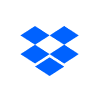
Dropbox
Easily access multiple Dropbox and Dropbox Business accounts in Commander One. Share links directly and keep all your files and folders organized in one place.
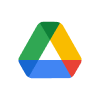
Google Drive
Manage large and small Google Drive files with ease. With no need to switch between accounts online, you’ll increase productivity.
Supported Devices
Commander One is not limited to OneDrive. It supports a wide range of devices for seamless file management. Access and manage data from cameras, smartphones, tablets, and other external storage directly from your Mac.