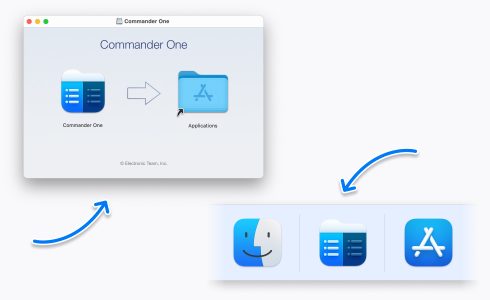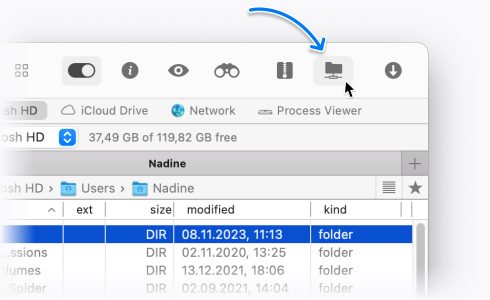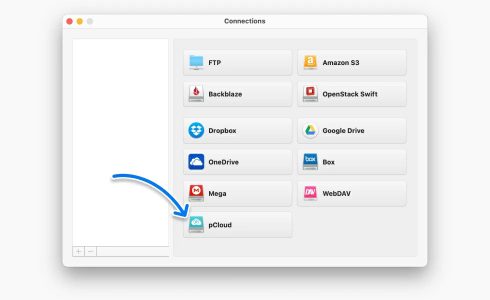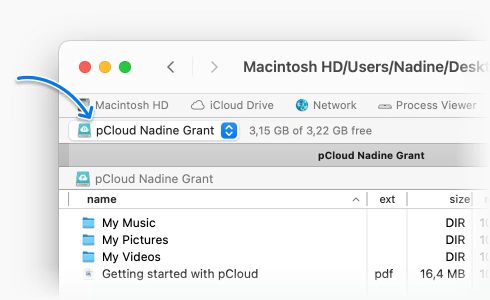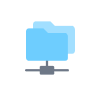pCloud client for macOS: a top-notch alternative
Looking for a pCloud client for Mac? Commander One is a full-featured dual-pane file manager that also serves as an excellent solution for managing multiple pCloud accounts at once. Effortlessly move files between pCloud and other connected cloud services.
This is a PRO Pack feature
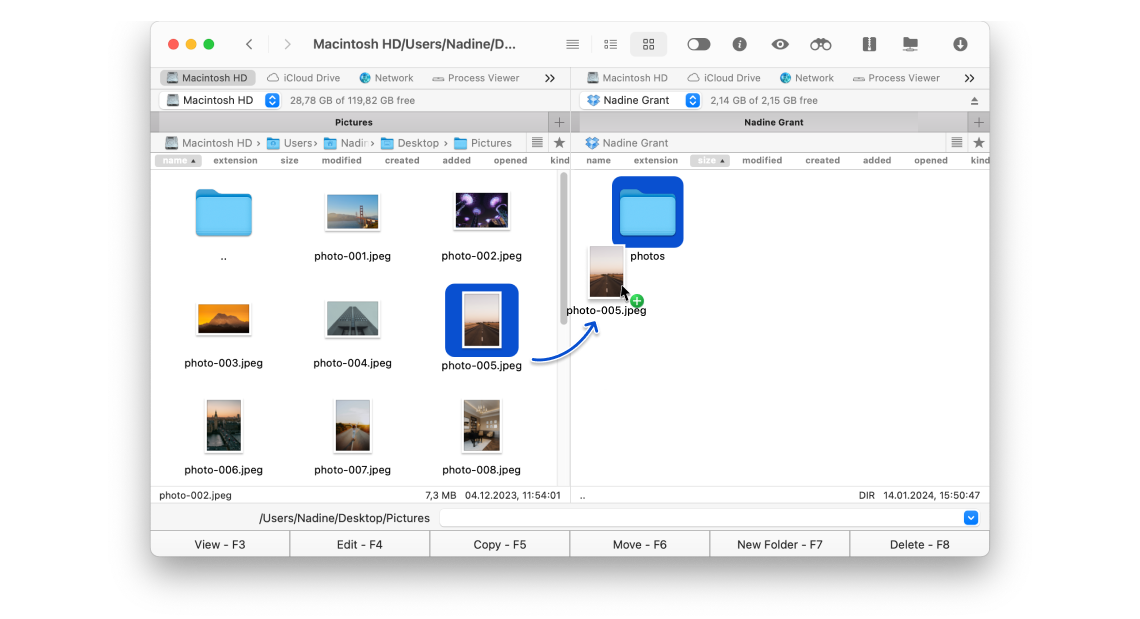
Optimized for both Apple silicon and Intel
Approved by Christian Ghisler as Total Commander for Mac
Key Features
Access and manage multiple pCloud accounts
Add one or more pCloud accounts in a single app and manage your files without juggling multiple windows or browsers.
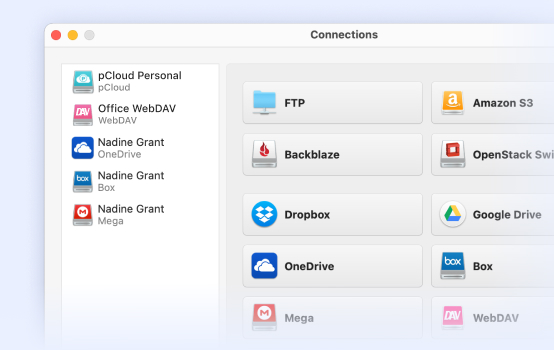
Transfer files from pCloud to Mac and vice versa
Send files, photos, and videos between your pCloud account(s) and your Mac or chosen cloud storage.

Open and edit files
Open and edit stored pCloud files directly in Commander One. Enjoy quick access without extra downloads and manage your documents just like local files.
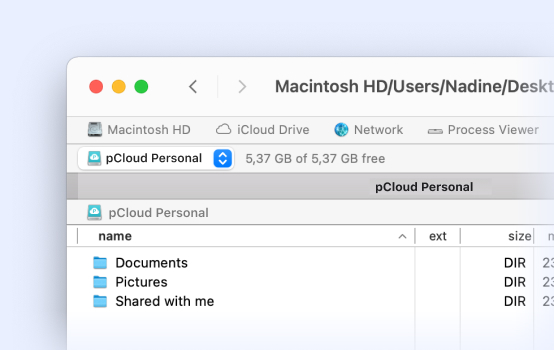
Secure your files with encryption
Keep your data safe with powerful encryption for files stored through online connections, ensuring complete privacy and protection at all times.
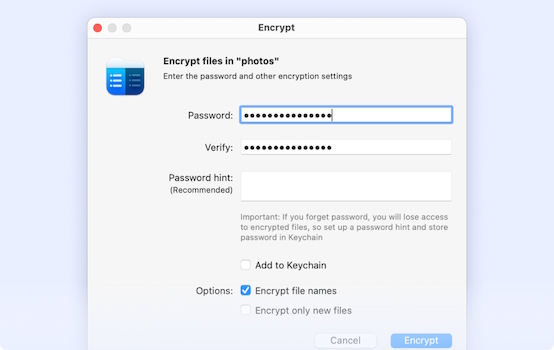
How to Connect pCloud on Mac via Commander One
Supported Services
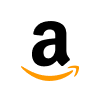
Amazon S3
Mount and manage files in Amazon S3 and compatible storage types, with the ability to copy files and folders between different buckets.
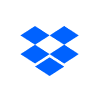
Dropbox
Easily access multiple Dropbox and Dropbox Business accounts in Commander One. Share links directly and keep all your files and folders organized in one place.
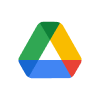
Google Drive
Effortlessly save files from Google Drive to Mac, whether they’re large or small. Improve productivity and eliminate the need to switch between different tools, especially when transferring files from Mac to Google Drive.
Supported Devices
Simplify your workflow with Commander One: access and organize files from Android, iOS, and MTP-compatible devices without switching between different tools.